Error: “You have been logged on with Temporary profile”

Had a client the other day who was working fine one day and then the next day every time that she logged onto her computer she was greeted with a message that said “You have been logged on with a Temporary profile”. All her files and folders were “missing” and she had to go to a client urgently…
This is what the message looked like:
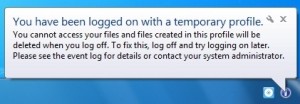
I firstly logged on as the local Administrator and checked, yup her user account was listed in the Administrators group. Logged off and tried to logon again – same thing.
Renamed the profile folder found under C:\Users folder to 1. in front. Logged off and tried to logon as her again – same temporary profile error.
I was like what the @#$%? So I did a quick Google search and it seems that it is a common issue., however not many people actually state how to fix it. Thankfully I stumbled across Sysprobs.com and they had an article on this issue – http://www.sysprobs.com/fix-temporary-profile-windows-7 . The author lists a number of fixes however the on that worked for me was the registry fix. Check it out:
Why Windows 7 Loads with Temporary Profile?
Obviously, your profile (the files and folders located under C:\Users\user_name) is corrupted. There is another chance which is a delay in reading your profile files due to Antivirus scan or something else during boot up. Usually after typing your user name and password Windows tries to read and load your profile, if it gets corrupted or delay in reading, Windows will load with temp profile to give temporary access on computer.
How to Fix Windows 7 Temp Issue on Workgroup and Domain Environment
1) Before do anything, restart the computer 2 or 3 times to see whether it’s going back to your old correct profile. Go to next step if this doesn’t work.
2) Rename the temp profile registry and revert back the old registry settings for the correct profile. This method works most of the time for me in Workgroup and domain environment.
a) Log in with temp profile.
b) Start registry editor by typing regedit in find box of Windows 7.
c) Navigate the following location.HKEY_LOCAL_MACHINE\SOFTWARE\Microsoft\Windows NT\CurrentVersion\ProfileList

d) You will see similar keys under profile list, but one with .bak, as shown below.

e) The key with .bak is for the correct old profile. Currently your Windows 7 computer logged in with fresh (temporary) profile with same key. So, rename the new profile key ( which is not having.bak) and remove .bak from correct profile key. See below.

f) That’s it. Log off and log in (or restart) with your user name and password. You must get your correct profile with icons and profile settings back in Windows 7, if you are lucky enough.
Well I guess I was very lucky! Better go buy that Lotto Ticket!
(thanks to Sysprobs.com for the fix and the captures above – check out the site)




